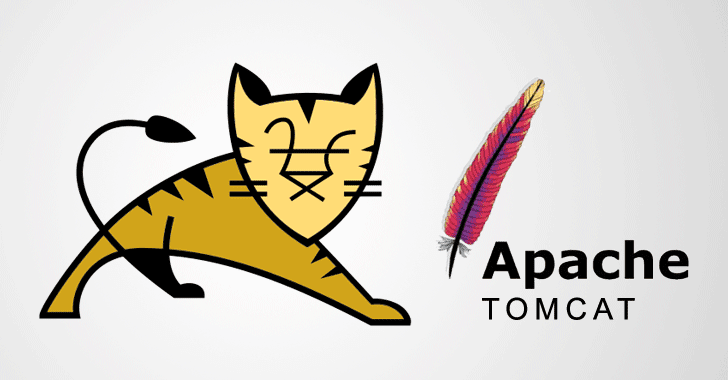Installing Apache Maven on Ubuntu with Apt
Installing Maven on Ubuntu using apt is a simple, straightforward process.
Step 1: update package index
sudo apt update
Step 2: Install Maven
sudo apt install maven
Step 3: Verify installation by checking maven version
mvn -version
If the installation is successful, you can see something like this below
Apache Maven 3.6.0
Maven home: /usr/share/maven
Java version: 1.8.0_201, vendor: Oracle Corporation, runtime: /usr/lib/jvm/java-8-oracle/jre
Default locale: en_US, platform encoding: UTF-8
OS name: "linux", version: "5.3.0-28-generic", arch: "amd64", family: "unix"
Install the Latest Release of Apache Maven
Step 1: Install JDK
We’re going to install OpenJDK but if you want to install Oracle JDK, Checkout my other article where I’ve shown step by step to install OracleJDk 1.8
https://afikur.com/how-to-install-jdk8-on-ubuntu-18.04/
sudo apt update
sudo apt install default-jdk
java -version
If the installation is successful, you can the java version
Step 2: Download Apache Maven
Go to this URL to download the latest versoin of apache maven: http://maven.apache.org/download.cgi
Currently the latest versoin is 3.6.3. I’m using wget to download apache maven
cd /usr/local
sudo wget https://www-us.apache.org/dist/maven/maven-3/3.6.3/binaries/apache-maven-3.6.3-bin.tar.gz
sudo tar xzvf apache-maven-3.6.3-bin.tar.gz
sudo rm apache-maven-3.6.3-bin.tar.gz
We downloaded and extracted the tar.gz file in /usr/local directory.
To have more control over Maven versions and updates, we will create a symbolic link maven that will point to the Maven installation directory
sudo ln -s /usr/local/apache-maven-3.6.3 /opt/maven
Later if you want to upgrade your Maven installation you can simply unpack the newer version and change the symlink to point to the latest version.
Step 3: Setup environment variables
We’ll need to set up the environment variables. To do so, open your text editor and create a new file named maven.sh inside of the /etc/profile.d/ directory
sudo nano /etc/profile.d/maven.sh
Paste the following configuration
export JAVA_HOME=/usr/lib/jvm/default-java
export M2_HOME=/opt/maven
export MAVEN_HOME=/opt/maven
export PATH=${M2_HOME}/bin:${PATH}
You might need to change the JAVA_HOME path to your machine’s java home. Make sure to point the JAVA_HOME correctly.
Make the maven.sh file executable by running the following command
sudo chmod +x /etc/profile.d/maven.sh
Finaly, load the environment variables using the source command:
source /etc/profile.d/maven.sh
Step 4: Verify installation by checking maven version
mvn -version
If the installation is successful, you can see something like this below
Apache Maven 3.6.3
Maven home: /opt/maven
Java version: 1.8.0_242, vendor: Private Build, runtime: /usr/lib/jvm/java-8-openjdk-amd64/jre
Default locale: en, platform encoding: UTF-8
OS name: "linux", version: "4.15.0-76-generic", arch: "amd64", family: "unix"
If you encounter any problem or have feedback, leave a comment below. Thanks

 How to install Oracle jdk8 on ubuntu 18.04
How to install Oracle jdk8 on ubuntu 18.04