Step 1: Download Oracle Java 8
https://www.oracle.com/technetwork/java/javase/downloads/java-archive-javase8-2177648.html
Step 2: Copy downloaded Setup and Extract
Create a directory:
sudo mkdir -p /opt/jdk
Copy the tar file from the directory copied from local machine to server to /opt/jdk folder and execute below command:
sudo cp -rf /home/afikur/jdk-8u202-linux-x64.tar.gz /opt/jdk/
cd /opt/jdk/
sudo tar -zxf jdk-8u202-linux-x64.tar.gz
Now unarchived the file and check the content by long-list:
ls
Step 3: Install Oracle Java 8 on ubuntu with Alternatives
Use update-alternatives command to configure java on your system
sudo update-alternatives --install /usr/bin/java java /opt/jdk/jdk1.8.0_202/bin/java 100
After executing above command it shows below output:
Output:
update-alternatives: using /opt/jdk/jdk1.8.0_202/bin/java to provide /usr/bin/java (java) in auto mode
Step 4: Verify Update Alternatives
sudo update-alternatives --display java
Output:
java - auto mode
link best version is /opt/jdk/jdk1.8.0_202/bin/java
link currently points to /opt/jdk/jdk1.8.0_202/bin/java
link java is /usr/bin/java
/opt/jdk/jdk1.8.0_202/bin/java - priority 100
/opt/jdk/jdk1.8.0_202/bin/javac - priority 100
To change for alternative mode:
sudo update-alternatives --config java
It prompts for selecting by 0,1,2..so choose accordingly: Output
There are 2 choices for the alternative java (providing /usr/bin/java).
Selection Path Priority Status
-
0 /opt/jdk/jdk1.8.0_202/bin/java 100 auto mode
1 /opt/jdk/jdk1.8.0_231/bin/java 100 manual mode
2 /opt/jdk/jdk1.8.0_202/bin/javac 100 manual mode
Press
Step 5: Setting the JAVA_HOME and JRE_HOME Environment Variables
To define the enviroment variable:
sudo nano /etc/environment
Paste the below varible on the file:
JAVA_HOME=/opt/jdk/jdk1.8.0_202
JRE_HOME=/opt/jdk/jdk1.8.0_202/jre
To check variables defined:
source /etc/environment
echo $JAVA_HOME
Output:
/opt/jdk/jdk1.8.0_202
sudo apt-get update
Step 6: Verify Java Version
To check the java version:
java -version
Output:
java version "1.8.0_202"
Java(TM) SE Runtime Environment (build 1.8.0_202-b08)
Java HotSpot(TM) 64-Bit Server VM (build 25.202-b08, mixed mode)
If you seeing output like above then we have successfully set up the Java 8 on Ubuntu.
Conclusion
In this article, We have downloaded Oracle Java 8 from official site, installed using command line, configured JAVA_HOME and JRE_HOME, verified installed version.

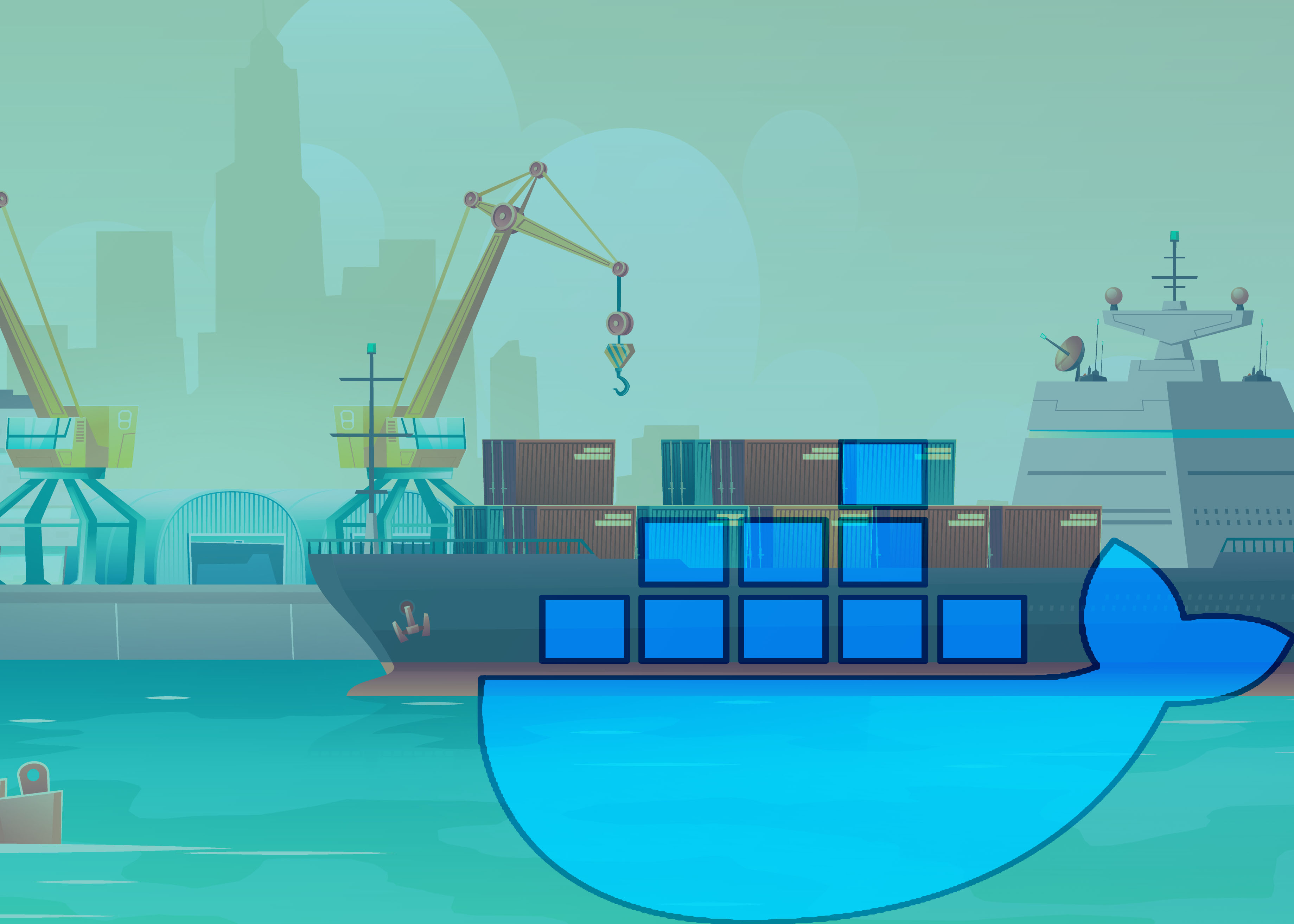 Little more about docker container images and containers
Little more about docker container images and containers