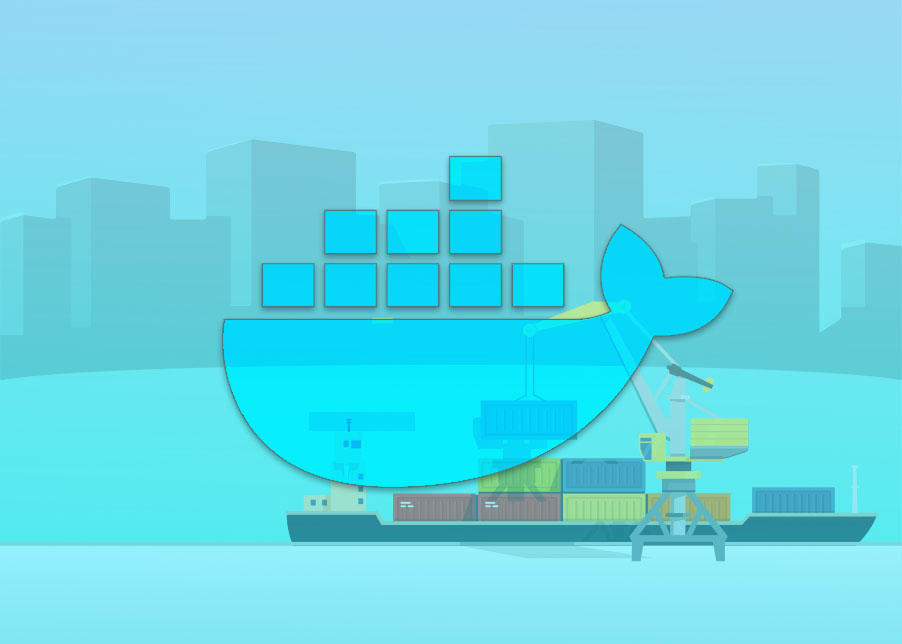So, far we’ve used all the images from docker hub. In this article we’ll create our first docker image. For creating an image, we need something called Dockerfile. A Dockerfile is a text document that contains all the commands a user could call on the command line to assemble an image.
| In this article [Docker for Java Developers | Running a simple Java App](http://docker for java developers | running a simple java app/), you’ve already seen that how we can use docker for compiling and running our java application. But we had to to few command for assembling our applicatoin to get the result. Docker file is that instruction written in a text file. Let’s start by an example |
Dockerfile
FROM openjdk:8
# set work directory
WORKDIR /src
# copy src folder to container's workdir
COPY $PWD/src/ .
# compiling App.java
RUN javac App.java
# executing our program
CMD [ "java", "App" ]
Starting with hash(#) means, this is a comment. Docker will ignore these lines when you’ll build this image.
First line: FROM openjdk:8 is the base image. Every docker file needs a base image. We’ll talk about base image later in this course, but for now just know that we need a base image at the top. We’re using openjdk:8 base image. So in this image we can expect that JDK will be installed.
Second line: WORKDIR /src is setting /src the working directory inside the container. I’ve already talked about working directory earlier in this course.
Third line: COPY $PWD/src/ . means, copy everything in our src directory to docker working directory.
Fourth line: RUN javac App.java means Execute/Run this command. In this case it will compile our java code.
Fifth line: CMD [ "java", "App" ] sets default command which can be overwritten from command line when docker container runs. In this case the default command is java App. So it will run our application.
Note: There is one more instruction of docker called ENTRYPOINT. If you want to learn the differences between RUN, CMD and ENTRYPOINT go to this link.
Build A Docker Image
For building the image run this command in your terminal
docker build -t java-test .
docker build` is the instruction to build the image, then with `-t` flag we are saying build the image with the tag java-test. Docker will put latest tag in front of java-test, so the image name will be `java-test:latest
Then a dot(.). This specifies that the PATH is .The PATH specifies where to find the files for the “context” of the build on the Docker daemon.
Now if you see the list of images by docker images command, you’ll see a brand new image named java-test there.
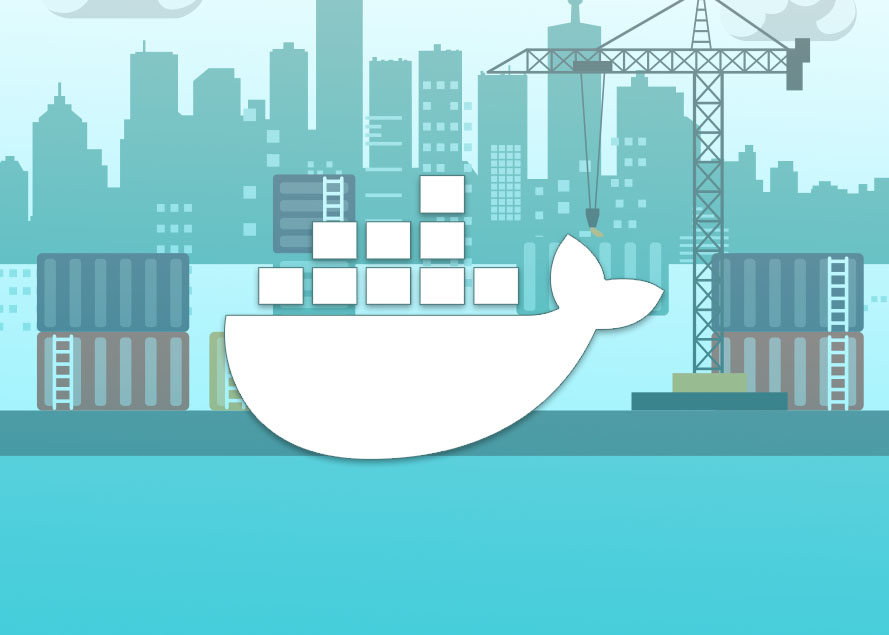
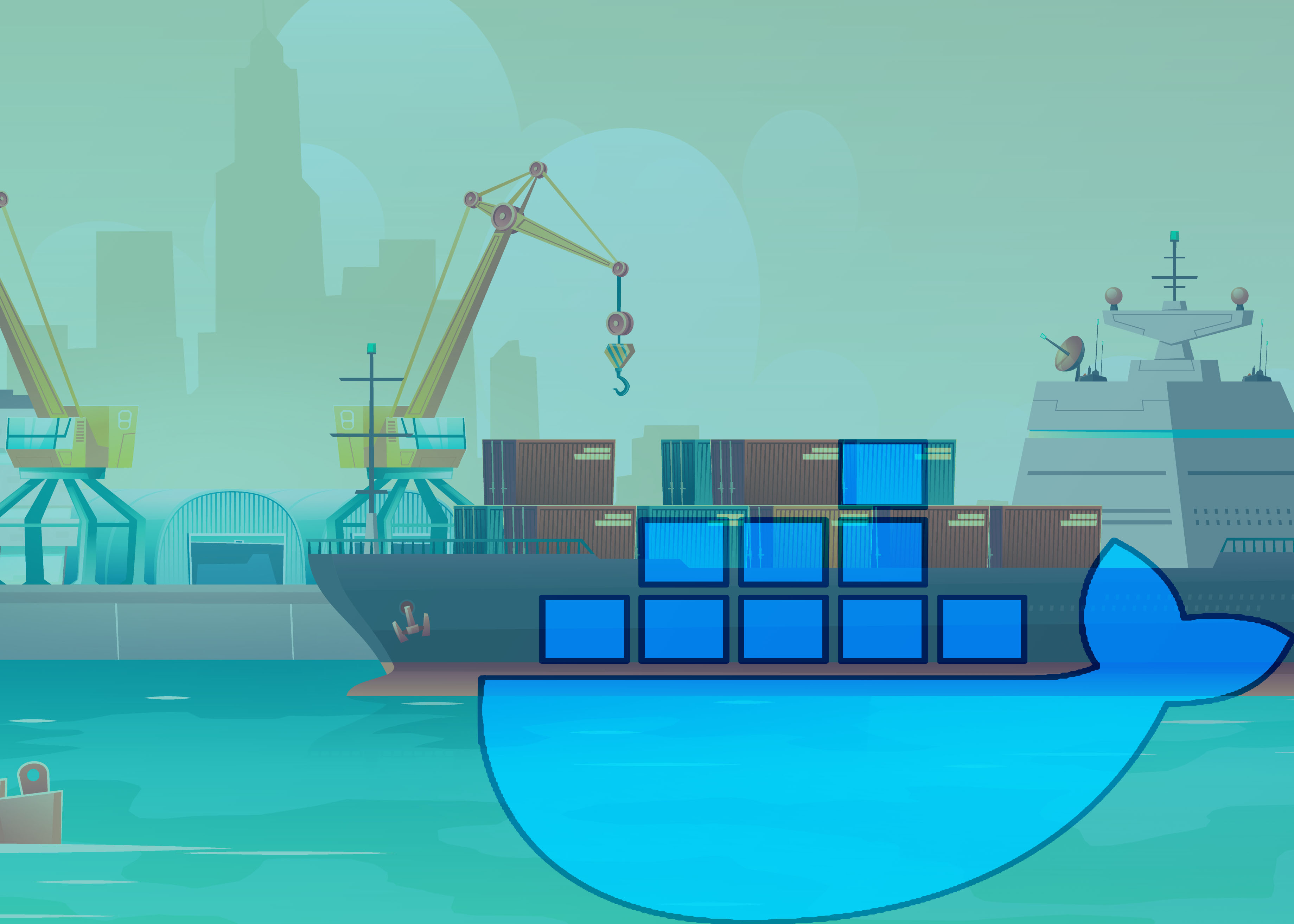 Commonly used docker commands and explanation
Commonly used docker commands and explanation